Spam can be annoying when it fills up your inbox with useless or dangerous emails. Luckily, modern email clients have a separate spam folder where it sends all suspicious emails. This way, you don’t have to manually go through these emails to see if they’re worthwhile.
However, now and again, emails you need might go to this folder accidentally. This is why you should know how to check the spam folder. If you’ve often wondered, ‘How do I check my spam folder?’, keep reading to find out.
What Is Spam?
Spam is classified as any unwanted or unsolicited digital communications that get sent out in bulk. These unwanted emails can be very annoying, as in most cases it’s not relevant to you in any way. There are also potential dangers associated with spam. These types of emails may contain phishing attacks or other suspicious activity. This is why they’re usually separated into spam folders in email clients like Gmail and Outlook.
Learning how to check email for spam is essential, as sometimes legitimate emails may be inadvertently sent to this folder. In order to retrieve it, you’ll have to check your spam folder message and move the email back to your inbox.
There are a few different reasons why emails are seen as unwanted emails and moved to this folder. Your email client, whether Gmail, Yahoo, or Outlook, will scan the content of the mail for spam trigger words. These can include ‘Free’, ‘Urgent’, and others. Emails that contain this type of spammy content will usually be marked as spam.
Another reason why emails could be marked this way is that they’re sent by a user with a poor sender reputation. Your sender’s reputation is determined by factors such as email bounce rates and ISP spam complaints. To lessen the chances of high bounce rates, you should verify all the emails in your mailing list first.
How to Check Your Spam Folder in Outlook
In Outlook, spam is referred to as ‘Junk Emails,’ which can make it rather difficult to find this folder. Let’s take a look at where to find spam emails in Outlook.
Step 1: Open Outlook
First, you need to start by opening Microsoft Outlook on your device or browser.
Step 2: Click on ‘Folders’
Your Outlook spam folder can usually be found among your other folders in the email client. The folders tab can be found to the left of the screen. Click on the downward arrow next to ‘Folders’ to see them all.

Step 3: Click on ‘Junk Email’
A drop-down menu will open. Here, you need to click on ‘Junk Email,’ which is Outlook’s way of referring to unwanted email. Once you click on it, you’ll see all your junk or spam emails.

Step 4: Clear Your Junk Folder (Optional)
If you want, you can clear your Outlook spam emails to remove these messages from your account. To do this, you can either select the message and click on delete. Alternatively, if you want to clear the whole folder, click on ‘Empty Folder’ at the top of the mailbox.
How to Check Spam in Gmail
If you use the Gmail email client, you should also know how to check spam email. Knowing where the spam folder in email can be found is important if you want to find messages accidentally classified as unwanted emails. Let’s take a look at where you can find this folder in Gmail.
Step 1: Open Gmail
To find the spam folder email in Gmail, you’ll first need to open the email client on your device.
Step 2: Scroll Through Your Folders
The left-hand menu contains various options, including your folders. Scroll down the list and click on ‘More’ if there is no Spam folder in the list.
Step 3: Click on the Spam Folder
If you’re wondering, ‘Where is my spam folder?’ you can scroll down the list of folders until you see one labeled ‘Spam’. Click on it.
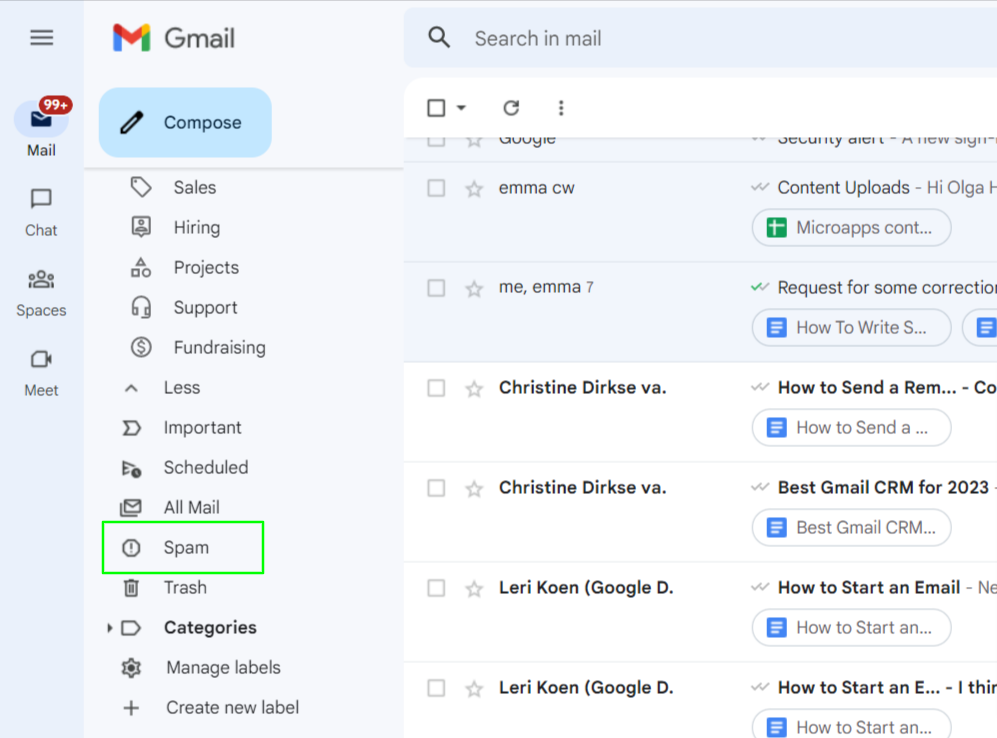
Step 4: Delete Spam Emails (Optional)
You’ll be able to see all the emails currently in your spam folder. Now, you can choose to move them or delete them. To delete them, you can select a single email and click on the trashcan icon. Alternatively, you can choose to delete all unwanted email emails by clicking on the ‘Delete Forever’ button at the top of your emails.
Final Thoughts
Knowing where to find the spam folder in Outlook and Gmail is necessary. You need to periodically clean the junk mail folder in order to keep your email client functioning properly.
Also, sometimes spam on Outlook or Gmail can include relevant emails that aren’t unwanted. You need to know where the folder is so that you can check and retrieve these types of emails.
FAQs
-
If you’re wondering ‘how do I find my spam folder?’, you can find it in the menu of the mobile app. Simply open the app and tap on the hamburger icon (three horizontal lines) in the top-left of the screen. Now just scroll down to ‘Spam’ and tap on it.
-
If you’re wondering how to check for spam emails and blocked addresses, you’ll need to do so from the settings of your email client. In both Gmail and Outlook, you’ll need to click on the gear icon, and then choose to see all settings.
-
Sometimes the email spam folder in Gmail can be hidden. If you have multiple categories and folders, or if you use extensions such as Boomerang that create additional folders, Spam is very low down on the list. Scroll down the list and before you get to ‘Labels’, click on ‘More’ to see the rest of the list.